
Kingdoms of Amalur: Re-Reckoning is a massive action RPG packed with a seemingly endless amount of things to do. However, spending 100 hours or more with this epic fantasy game can be a bit straining due to the default UI settings. The HUD elements are way too big and the camera is zoomed in way too close. Both of these things make Kingdoms of Amalur: Re-Reckoning feel like it was designed for a handheld system rather than the large-screen TV in your living room or den.
Thankfully, these settings can be changed, even on consoles.
The first setting you’ll want to change is HUD scaling. This can be found in the Gameplay section of the Options menu.
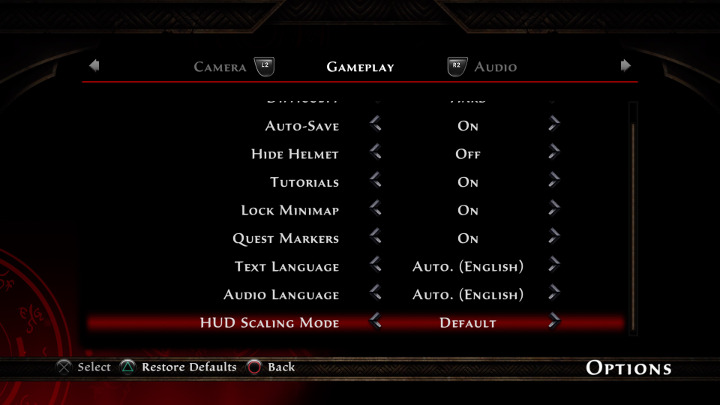
This comes preset to Default, but you can change it to Small (to shrink your minimap and health bar) or Hidden (to hide those things completely). I find the former to be great for gameplay and the latter to be great for capturing those oh-so-perfect screenshots.
Next up, navigate over to the Camera menu.
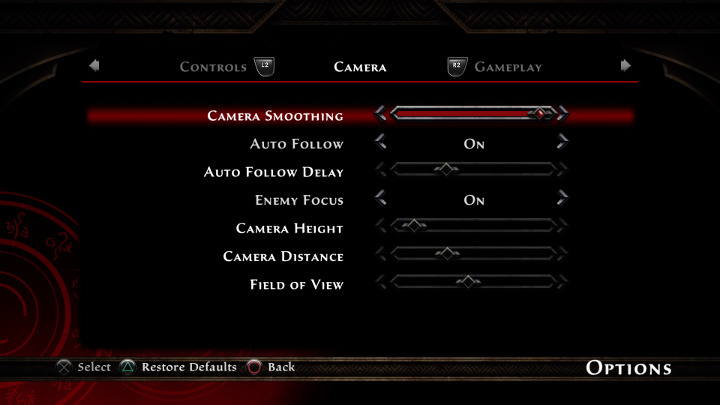
From here, you can adjust the Camera Distance (which will zoom out the camera) and Camera Height (which will raise or lower the camera). If you want to, you can also adjust the Field of View.
With just a bit of tweaking, you can go from this:

to this:

Personally, I find the game to be immensely more playable with these options set, though admittedly opinions will vary by personal preference and TV size. I play on a 49″ TV that I sit pretty close to, which makes the oversized HUD elements feel obtrusive.
Now, I also wish I could change the font to something a bit more subtle, and shrinking the font size a bit would be nice too. Still, the camera and UI settings are enough to make the game feel a bit less cluttered.
Kingdoms of Amalur: Re-Reckoning is not slated for release on the Nintendo Switch, but if it ever makes its way to Nintendo’s adaptable little console, the default settings would probably be great for handheld mode.
These options don’t appear to be in the Xbox One version unless I’m missing something. Which is a shame because that is my biggest complaint from the original.
Really? That’s a huge bummer. I was actually pleasantly surprised to see these options on PS4. I just wish I could shrink the font size a bit.
After posting this, I found some day 1 patch notes that mention HUD and camera options. Hoping that pops up today since the Fate Edition had 24 hour early access. We’ll see when I get home from work today.
That’s awesome! Let me know if that update adds those options for Xbox users.
Update finally released for Xbox One today just FYI
Awesome! Did it add the HUD options?
hey there
Howcome everytime i move forward it kinda tilts my cameraview…I mean jeez i jsut want to move forward and not change the view its like it resest it each time, you got any idea why? (i use pc)
Kind regards
I can’t say for certain because I’m playing on PS4, but it sounds like it might be that your camera is set too low, so you tilt the camera to adjust for it, and then it auto-tilts back when you start moving.
IDK what the PC UI settings look like, but my first guess would be that you could try raising the camera. We have a slider for that on PS4, and I tend to raise the camera as I zoom out, which gives that just-slightly overhead view you can see in the “after” screenshot above.
As I think about this more, I’m starting to wonder if maybe you’re expecting more of like a Diablo-ish POV, an isometric overhead view rather than the from-behind viewpoint of a third-person action game? And that might be the issue right there, in that Amalur is very much a third-person action game rather than a Diablo-like isometric-view RPG. If that’s the case, I don’t think you will be able to mitigate your issues via the game settings, as the camera is going to be wrestling with you the entire time.
How many ticks from the left are the settings you changed? I’m having difficulty replicating what you have in your image. I’m also on PS.
Thanks for the comment!
So, this was posted two years ago, so I don’t really remember the specifics of my setting adjustments. Plus, there have been game updates since then (including a full expansion), so it’s possible these have changed since then.