
I’ve recently been playing a bit of Final Fantasy XIV on PS5. While the controller actually feels kind of natural for combat at this point, I will never get used to having to chat with a controller. And that means that dungeon runs can get pretty frustrating if I end up in a chatty group.
And then I remembered that I have an old Bluetooth keyboard that I bought way back when I was in college. I decided to try to hook it up and see how it operates (it does need to be cleaned a bit…)

The process wasn’t as smooth or easy as I was hoping, and there were a few steps that threw me off. But now that I’ve been successful at connecting a Bluetooth keyboard to my PS5, I figured I’d create a guide to walk people through the process.
So, the first thing you need to do is make sure your keyboard is powered on and not connected to any other devices. I used my keyboard with my iPad primarily, so I had to make sure my keyboard was not synched with my iPad.
Now, go to the Settings menu on your PS5 and navigate to the Accessories option.
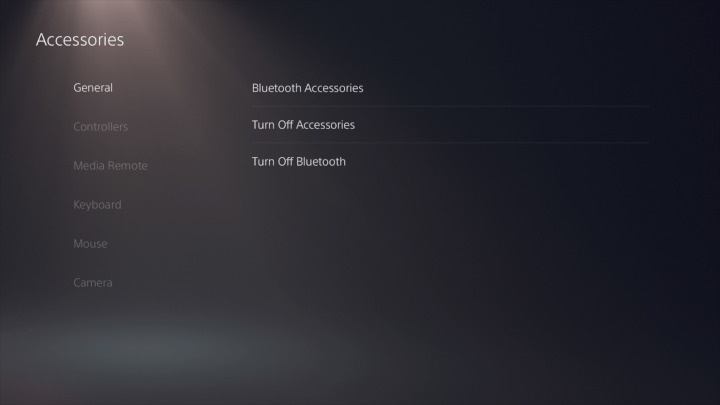
From here, you’ll want to choose Bluetooth Accessories. This should be the option at the top of the menu.
This should bring up a list of any Bluetooth devices that have been connected with your PS5, including all of your controllers. Your keyboard should show up in the Accessories found section at the bottom of this menu.
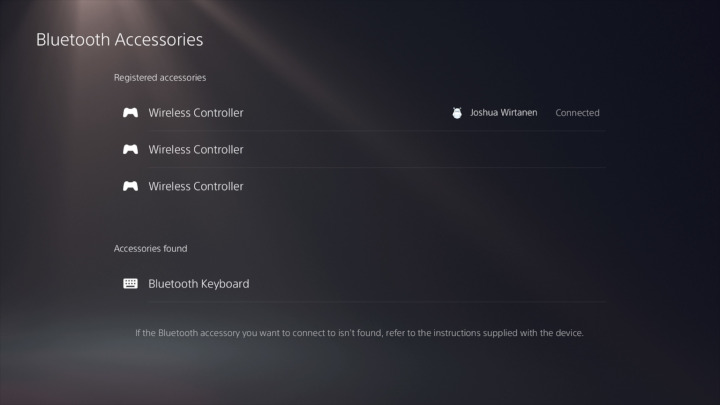
If your keyboard doesn’t show up, check to make sure the power is on, and then check to see if there’s any kind of synch button somewhere. My keyboard has a button labeled “CONNECT,” and when I hold that for about three seconds, the keyboard appears as a found accessory in this menu.
You’re not done yet.
Now, select your keyboard from this list and press X on your controller. A numerical code should pop up.
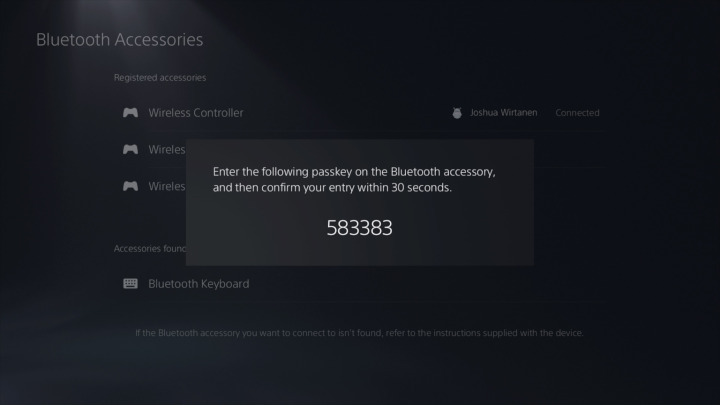
You’ll need to type in that code on your keyboard, then hit the return key (also on the keyboard). This can be a little frustrating, because there is nowhere that actually shows what you’ve just typed, so you’re sort of fumbling around in the dark during this step.
Ideally, what will happen next is that your Bluetooth keyboard will move from the Accessories found section to the Registered accessories section.
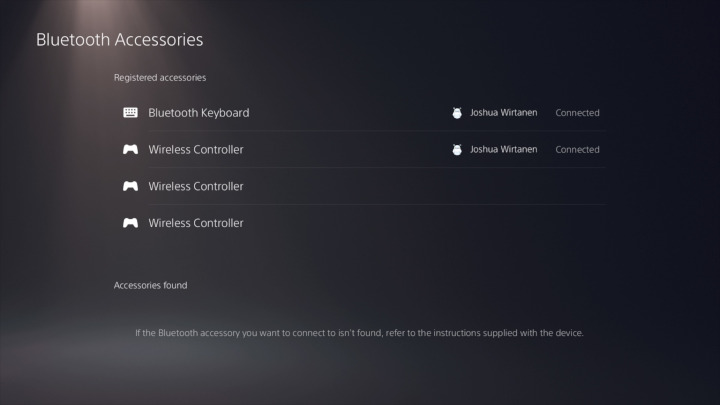
More than likely, this will take multiple tries. Since you can’t verify that the PS5 recognized every keystroke correctly, or that you didn’t fumble a button press, it can be a little tricky to make sure you’ve accurately typed the code. For me, this was the most difficult step in the process — it took me five tries to get mine to work.
One thing you can try to do, though, is to make sure your keyboard is as close to the PS5 as possible when you type in the code. It’s always possible the connection dropped for a split second and one of your keystrokes was ignored. So if you struggle with this phase (and boy did I struggle), keep trying while keeping the keyboard right next to the PS5.
Now, I should point out here that your keyboard will only work with games and apps that are designed to recognize it. With Final Fantasy XIV, I was able to just start typing on my keyboard, and the text showed up in chat. It’s pretty slick.

And that’s how you connect a Bluetooth keyboard with your PS5. Hopefully you find this guide to be useful!